Occasionally, the clients that we are representing under the Fair Credit Reporting Act ask us how to download a copy of their free credit reports from www.annualcreditreport.com on their iPhone running iOS so they can send them to us to support their lawsuit. Here is a step-by-step guide for how to download and send your free credit report from Experian, TransUnion and Equifax on your iOS device or iPhone:
1) Go to annualcreditreport.com. This is the legally-required website that allows you to get your free credit report directly from each of Experian, TranUnion and Equifax; you don’t have to sign up for anything like you need to do on other websites like freecreditreport.com or creditkarma.com.
2) Click “Get Report”
3) Fill out information – basic form, all you need is social security number, birth date and address. Click “Submit.”
4) Select which of Experian, TransUnion and Equifax you would like reports from (you should probably do all) and click next.
5) The website will now bring you to one of Experian, TransUnion or Equfax in a new window, and you’ll answer some multiple choice questions based on your credit history to verify your identity and provide a bit more information. You also may have to do something additional like provide your e-mail address or last four digits of your social security number again. Once you’re in, do the following, depending on which company you’re in:
TransUnion
a. Press “Print to .pfd”
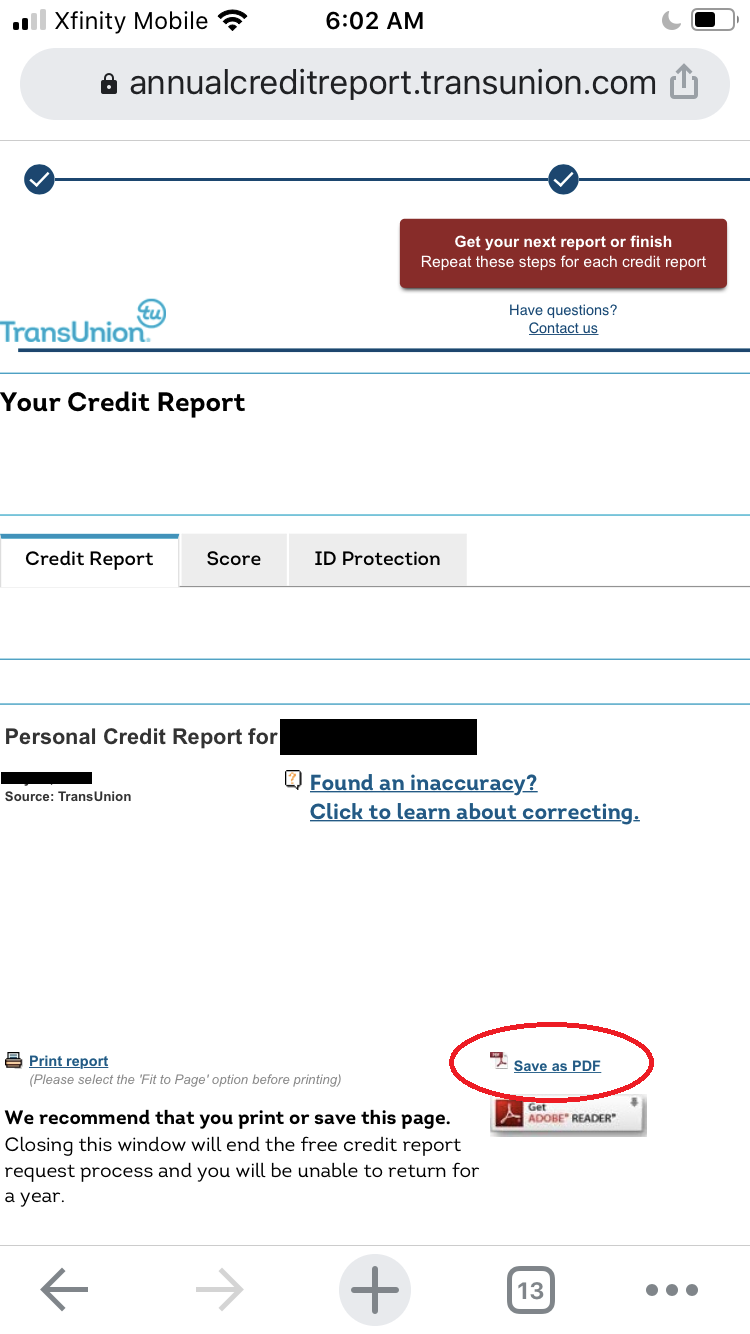
b. Once that loads, press the “share” button in the top corner of your browser next to the url: 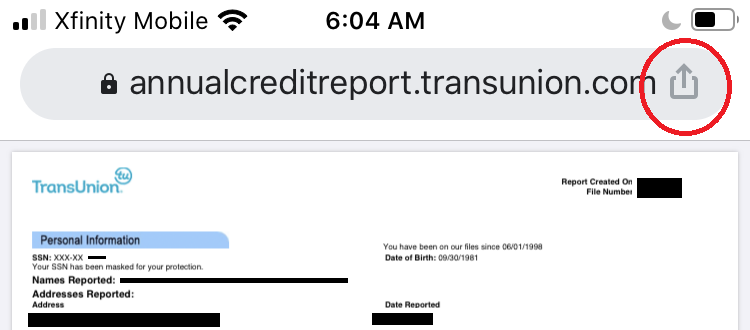
c. Scroll down and press “print”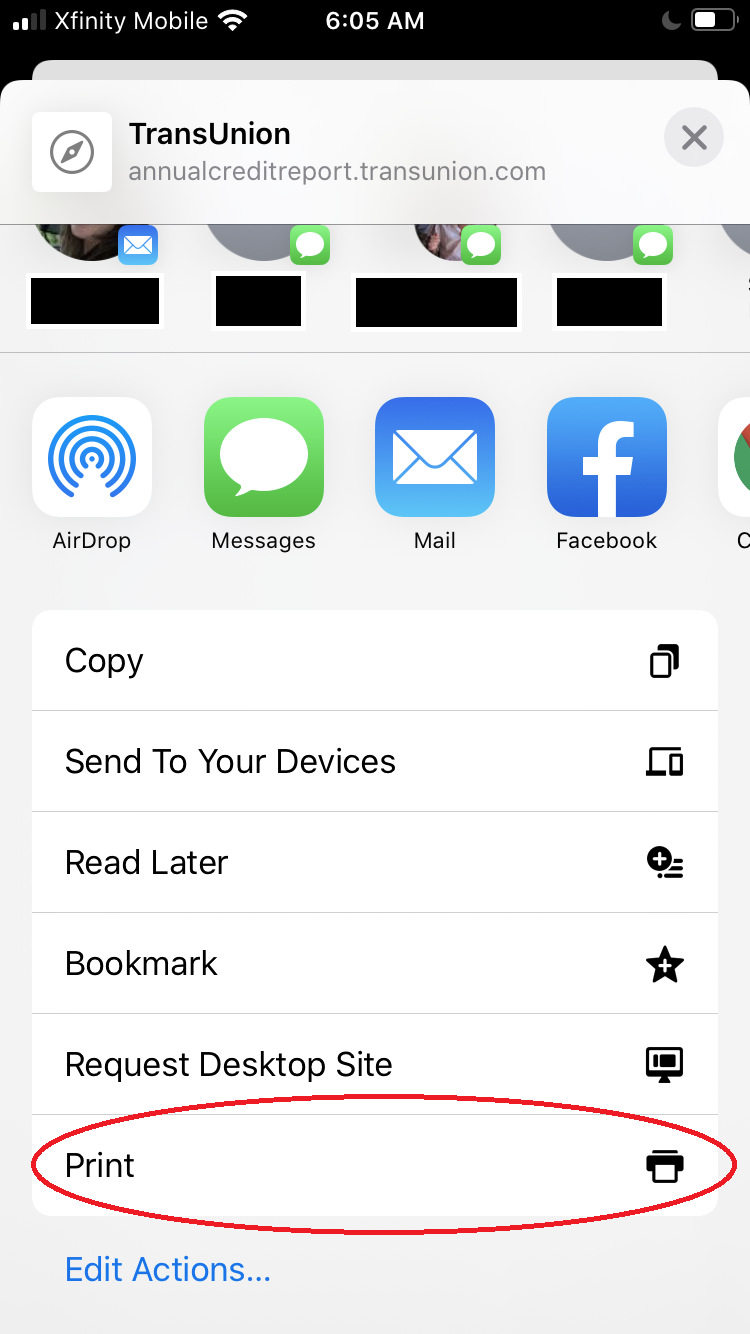
d. It pulls up a print window, with a print preview at the bottom. Take two fingers together on that print preview, and spread them apart to “zoom” on the document itself. 
e. This opens the actual .pdf of the report, and you can now press the “share” button again, and text it or e-mail it to yourself or your lawyers.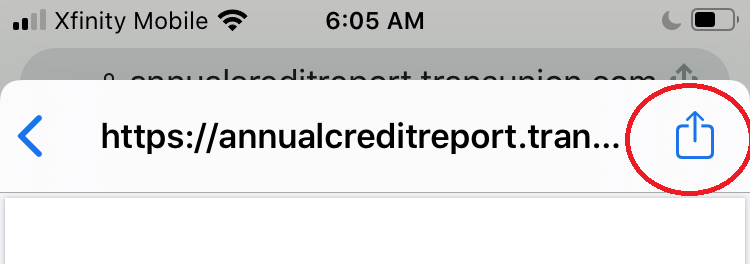
f. Once youre done, press back, and it should bring you to the TransUnion landing page – if applicable, press “Get your Next Report or Finish” at the top of the page.
g. Press “yes I want to return to annualcreditreport.com”
h. Press “Get your Next Credit Report”
Equifax
a. Press “download report.”
b. This will open up a little notification at the bottom of the screen, and you can hit “download” and then “open in” both which are in the same spot: 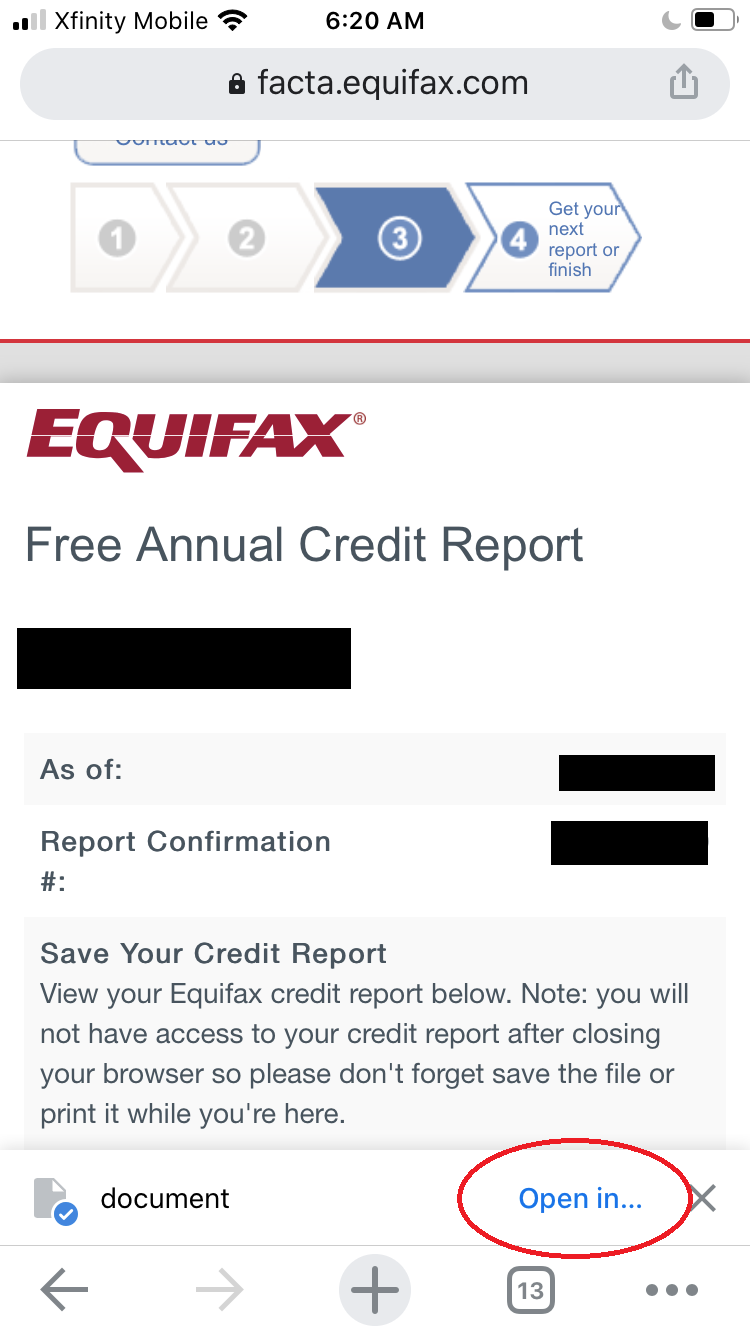
d. Scroll down and press “print:” 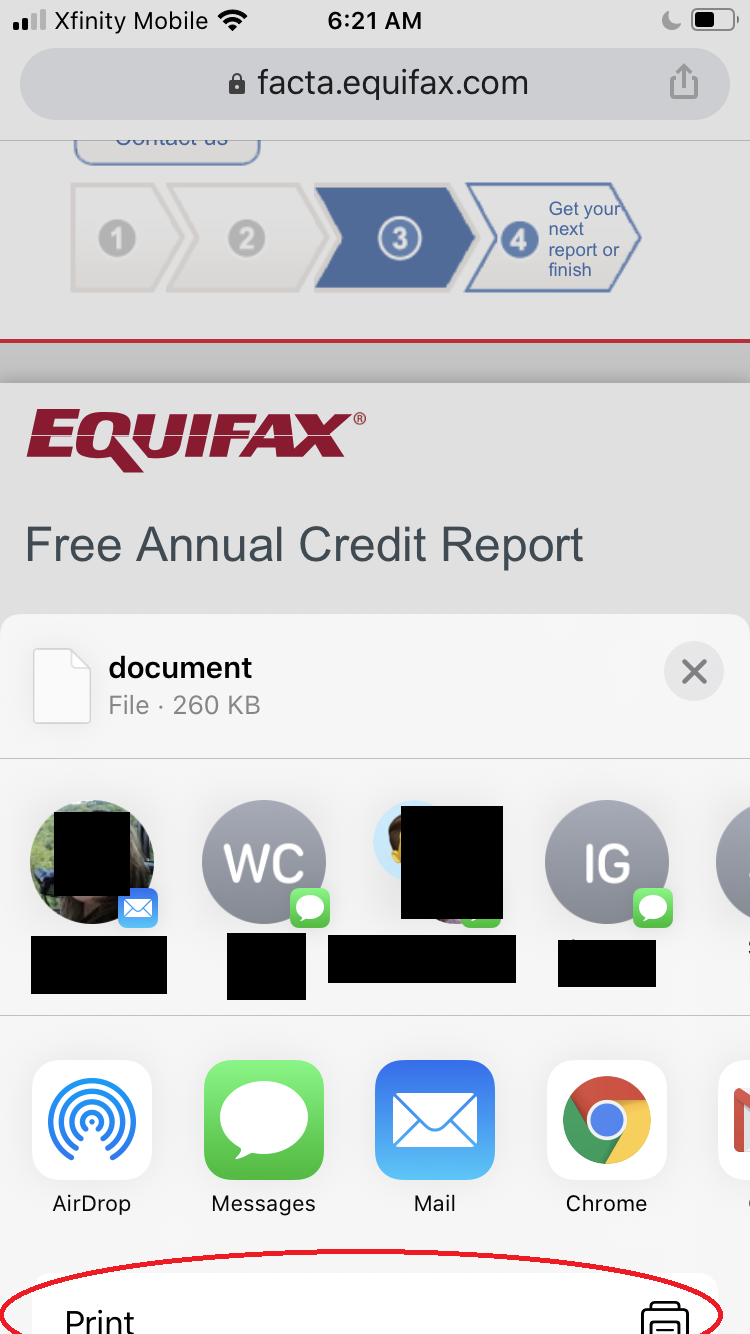
e. It pulls up a print window, with a print preview at the bottom. Take two fingers together on that print preview, and spread them apart to “zoom” on the document itself. 
f. Now you can hit the “share” button, and text it or e-mail it to yourself or your lawyers.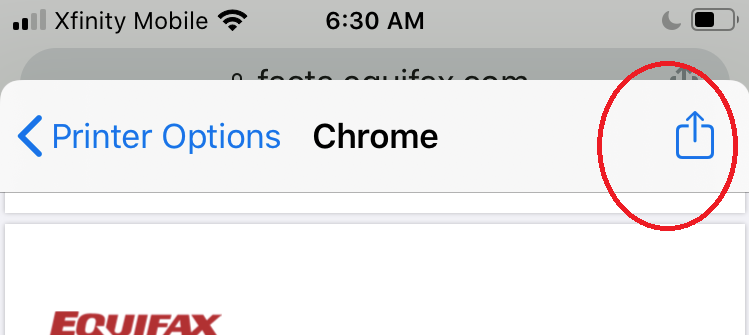
g. Once you’ve sent it by text or email, hit “cancel”
h. Scroll to the top of the page, hit “Get your next Report or Finish”
i. If applicable, hit “get your next credit report”
Experian
a. Hit “Print your Report”
b. This brings up a new page.
c. Hit “Print Report” on that new page.
d. It pulls up a print window, with a print preview at the bottom. Take two fingers together on that print preview, and spread them apart to “zoom” on the document itself. 
e. Now you can hit the “share” button, and text it or e-mail it to yourself or your lawyers.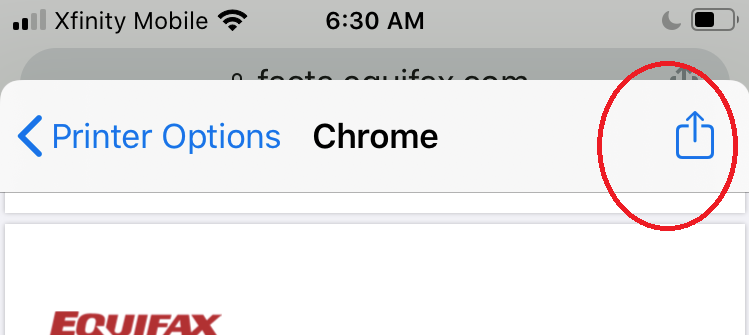
f. Once you’ve sent it, close the new window.
g. Hit “Get your Next Report or Finish”
h. Hit “back to AnnualCreditReport.com” – don’t create a Free Experian Account.
And now you’re all set! If you’re interested to learn more about what the Law Offices of Joseph S. Mack can do for you if you find inaccurate information on your credit reports in Florida or Maryland, click on the applicable state.